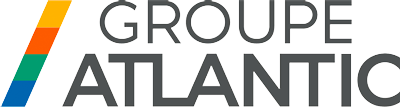BiZone Thermostat
New international service and mobile app by Tuya Smart Life
Teploluxe Premium – a unique solution that will make your life comfortable and convenient!
Teploluxe Premium – a unique solution that will make your life comfortable and convenient!
BiZone Thermostat
New international service and mobile app by Tuya Smart Life
Teploluxe Premium – a unique solution that will make your life comfortable and convenient!
Teploluxe Premium – a unique solution that will make your life comfortable and convenient!

Detailed user manual
View online or save locally

Detailed user manual
View online or save locally
Possibilities
To control:
Two independent zones when device is set to global heating mode.
- warm water and electric floors
- heating boilers
- radiators and other electric heating devices
- fan speed when connected to fan coil units, convectors and air curtains
Two independent zones when device is set to global heating mode.
Features
- Wi-Fi 2.4
- 24/7 heating schedule
- 336 points for week
- Power consumption statistics collection
- Timer function - the ability to automatically turn on / off the fan by time
- Saving settings when the power is OFF for 12 months
- Scenarios and automatization support (as Master device)
Sensors
- 3 temperature sensors: built-in and 2 remote
- "Open window" mode
- Remote floor temperature sensor: NTC 6.8 kOhm
- A possibility to use third parties' remote sensors
- A possibility to correct the air sensor readings by up to ±9 degrees
Parameters
- Power supply: 220 V; 50 Hz, max 16A * 2 (for each zone)
- Allowable current of the fan control circuit: up to 5A with resistive load, 2A with inductive load
- Permissible ambient temperature:
from 0 °C to +40 °C - Dimensions: 127×90×38mm
- Ingress protection rating: IP44
- Temperature control range: from -15 °C to +80 °C
- Warranty period: 5 years
- Country of manufacture: Russia
Possibilities
To control:
Two independent zones when device is set to global heating mode.
- warm water and electric floors
- heating boilers
- radiators and other electric heating devices
- fan speed when connected to fan coil units, convectors and air curtains
Two independent zones when device is set to global heating mode.
Features
- Wi-Fi 2.4
- 24/7 heating schedule
- 336 points for week
- Power consumption statistics collection
- Timer function - the ability to automatically turn on / off the fan by time
- Saving settings when the power is OFF for 12 months
- Scenarios and automatization support (as Master device)
Sensors
- 3 temperature sensors: built-in and 2 remote
- "Open window" mode
- Remote floor temperature sensor: NTC 6.8 kOhm
- A possibility to use third parties' remote sensors
- A possibility to correct the air sensor readings by up to ±9 degrees
Parameters
- Power supply: 220 V; 50 Hz, max 16A * 2 (for each zone)
- Allowable current of the fan control circuit: up to 5A with resistive load, 2A with inductive load
- Permissible ambient temperature:
from 0 °C to +40 °C - Dimensions: 127×90×38mm
- Ingress protection rating: IP44
- Temperature control range: from -15 °C to +80 °C
- Warranty period: 5 years
- Country of manufacture: Russia
Connection and adjustment
Connection and adjustment

- Click on the + button ("Add Device") in top right corner when you're in the main screen of the selected home-ownership.
- Click on the ▣ button ("Scan") in top right corner when you're in the connection menu and scan this QR-code.
The app may request to use your smartphone's camera for scanning.
- The Wi-Fi network frequency must be 2.4 GHz, the network name and password must contain only numbers and Latin letters (the maximum length of the network name and password is 32 characters). If there are repeaters, amplifiers or several distributing devices in the room in the signal reception area, it is recommended to make the names of the networks different from each other and connect the device to the nearest access point.
To connect the device, follow the steps below:
1. Run the Tuya/Smart Life App and log in (register if you haven't already).
2. Select or create a house (home-ownership) to which you want to add a new device.
3. Click on the + button ("Add Device") in top right corner when you're in the main screen of the selected home-ownership.
4. Click on the ▣ button ("Scan") in top right corner when you're in the connection menu.
5. Scan the QR-code by your smartphone. You can find QR-code in the instruction for the module (system).
6. Follow instructions on the screen of your smartphone to connect the device.
7. In some cases you can see the popup window with the text "Select the status of the indicator light or hear the beep". If you're trying to connect the device in EZ mode select "Blink Quickly".
You can turn ON the EZ mode by press & hold both "I" and "II" buttons until the devices beeps, then press & hold button "II" until device starts blinking.
- After completing the setup, you will be taken to the main screen of the home-ownership, where the device you connected will be added to the home/room, and the connection with the device will be established within a few minutes.
- Sometimes after adding the device, its settings and controls may be unavailable for several minutes. During this time, the firmware is updated, you need to wait for a while.
- For simultaneous control of the device by several users, use the function of inviting the user to the house in the settings.
The Wi-Fi network frequency must be 2.4 GHz, the network name and password must contain only numbers and Latin letters (the maximum length of the network name and password is 32 characters). If there are repeaters, amplifiers or several distributing devices in the room in the signal reception area, it is recommended to make the names of the networks different from each other and connect the device to the nearest access point.
To connect the device, follow the steps below:
1. Run the Tuya/Smart Life App and log in (register if you haven't already).
2. Select or create a house (home-ownership) to which you want to add a new device.
3. Click on the + button ("Add Device") in top right corner when you're in the main screen of the selected home-ownership.
4. Click on the ▣ button ("Scan") in top right corner when you're in the connection menu.
5. Scan the QR-code by your smartphone. You can find QR-code in the instruction for the module (system).
6. Change connection mode from EZ to AP in top right corner when you're in the connection menu.
7. Follow instructions on the screen of your smartphone to connect the device.
8. In some cases you can see the popup window with the text "Select the status of the indicator light or hear the beep". If you're trying to connect the device in AP mode select "Blink Slowly".
You can turn ON the AP mode by press & hold both "I" and "II" buttons until the devices beeps, then press & hold button "I" until device starts blinking.
To connect the device, follow the steps below:
1. Run the Tuya/Smart Life App and log in (register if you haven't already).
2. Select or create a house (home-ownership) to which you want to add a new device.
3. Click on the + button ("Add Device") in top right corner when you're in the main screen of the selected home-ownership.
4. Click on the ▣ button ("Scan") in top right corner when you're in the connection menu.
5. Scan the QR-code by your smartphone. You can find QR-code in the instruction for the module (system).
6. Change connection mode from EZ to AP in top right corner when you're in the connection menu.
7. Follow instructions on the screen of your smartphone to connect the device.
8. In some cases you can see the popup window with the text "Select the status of the indicator light or hear the beep". If you're trying to connect the device in AP mode select "Blink Slowly".
You can turn ON the AP mode by press & hold both "I" and "II" buttons until the devices beeps, then press & hold button "I" until device starts blinking.
- After completing the setup, you will be taken to the main screen of the home-ownership, where the device you connected will be added to the home/room, and the connection with the device will be established within a few minutes.
- Sometimes after adding the device, its settings and controls may be unavailable for several minutes. During this time, the firmware is updated, you need to wait for a while.
- For simultaneous control of the device by several users, use the function of inviting the user to the house in the settings.
The enabled location feature is only needed to connect devices to the Tuya/SmartLife Cloud Platform. Connecting devices without this permission is not possible or may cause errors due to a number of technical limitations of the smartphone OS.
After connection and initial configuration, the permission to use geolocation can be revoked.
After connection and initial configuration, the permission to use geolocation can be revoked.

- Click on the + button ("Add Device") in top right corner when you're in the main screen of the selected home-ownership.
- Click on the ▣ button ("Scan") in top right corner when you're in the connection menu and scan this QR-code.
The app may request to use your smartphone's camera for scanning.
- The Wi-Fi network frequency must be 2.4 GHz, the network name and password must contain only numbers and Latin letters (the maximum length of the network name and password is 32 characters). If there are repeaters, amplifiers or several distributing devices in the room in the signal reception area, it is recommended to make the names of the networks different from each other and connect the device to the nearest access point.
To connect the device, follow the steps below:
1. Run the Tuya/Smart Life App and log in (register if you haven't already).
2. Select or create a house (home-ownership) to which you want to add a new device.
3. Click on the + button ("Add Device") in top right corner when you're in the main screen of the selected home-ownership.
4. Click on the ▣ button ("Scan") in top right corner when you're in the connection menu.
5. Scan the QR-code by your smartphone. You can find QR-code in the instruction for the module (system).
6. Follow instructions on the screen of your smartphone to connect the device.
7. In some cases you can see the popup window with the text "Select the status of the indicator light or hear the beep". If you're trying to connect the device in EZ mode select "Blink Quickly".
You can turn ON the EZ mode by press & hold both "I" and "II" buttons until the devices beeps, then press & hold button "II" until device starts blinking.
- After completing the setup, you will be taken to the main screen of the home-ownership, where the device you connected will be added to the home/room, and the connection with the device will be established within a few minutes.
- Sometimes after adding the device, its settings and controls may be unavailable for several minutes. During this time, the firmware is updated, you need to wait for a while.
- For simultaneous control of the device by several users, use the function of inviting the user to the house in the settings.
The Wi-Fi network frequency must be 2.4 GHz, the network name and password must contain only numbers and Latin letters (the maximum length of the network name and password is 32 characters). If there are repeaters, amplifiers or several distributing devices in the room in the signal reception area, it is recommended to make the names of the networks different from each other and connect the device to the nearest access point.
To connect the device, follow the steps below:
1. Run the Tuya/Smart Life App and log in (register if you haven't already).
2. Select or create a house (home-ownership) to which you want to add a new device.
3. Click on the + button ("Add Device") in top right corner when you're in the main screen of the selected home-ownership.
4. Click on the ▣ button ("Scan") in top right corner when you're in the connection menu.
5. Scan the QR-code by your smartphone. You can find QR-code in the instruction for the module (system).
6. Change connection mode from EZ to AP in top right corner when you're in the connection menu.
7. Follow instructions on the screen of your smartphone to connect the device.
8. In some cases you can see the popup window with the text "Select the status of the indicator light or hear the beep". If you're trying to connect the device in AP mode select "Blink Slowly".
You can turn ON the AP mode by press & hold both "I" and "II" buttons until the devices beeps, then press & hold button "I" until device starts blinking.
To connect the device, follow the steps below:
1. Run the Tuya/Smart Life App and log in (register if you haven't already).
2. Select or create a house (home-ownership) to which you want to add a new device.
3. Click on the + button ("Add Device") in top right corner when you're in the main screen of the selected home-ownership.
4. Click on the ▣ button ("Scan") in top right corner when you're in the connection menu.
5. Scan the QR-code by your smartphone. You can find QR-code in the instruction for the module (system).
6. Change connection mode from EZ to AP in top right corner when you're in the connection menu.
7. Follow instructions on the screen of your smartphone to connect the device.
8. In some cases you can see the popup window with the text "Select the status of the indicator light or hear the beep". If you're trying to connect the device in AP mode select "Blink Slowly".
You can turn ON the AP mode by press & hold both "I" and "II" buttons until the devices beeps, then press & hold button "I" until device starts blinking.
- After completing the setup, you will be taken to the main screen of the home-ownership, where the device you connected will be added to the home/room, and the connection with the device will be established within a few minutes.
- Sometimes after adding the device, its settings and controls may be unavailable for several minutes. During this time, the firmware is updated, you need to wait for a while.
- For simultaneous control of the device by several users, use the function of inviting the user to the house in the settings.
The enabled location feature is only needed to connect devices to the Tuya/SmartLife Cloud Platform. Connecting devices without this permission is not possible or may cause errors due to a number of technical limitations of the smartphone OS.
After connection and initial configuration, the permission to use geolocation can be revoked.
After connection and initial configuration, the permission to use geolocation can be revoked.
FAQ and detailed instructions
FAQ and detailed instructions
Reseting thermostat settings:
1. Turn OFF the device by long pressing necessary button (the backlight must be off, both zones must be turned off).
2. Simultaneously press and hold the "I" and "II" buttons until a beep sounds and then the device start blinking.
3. After performing the above manipulations, the device will reset and reboot.
4. After performing the above manipulations, you must turn ON the device manually (by holding the "Power" button).
5. After resetting and rebooting, the Wi-Fi connection and setup must be done again, according to the instructions.
Resetting system settings of the Tuya/SmartLife:
1. Open the desired device in the mobile application.
2. Open the device settings (on the main screen of the application, in the upper right corner there is an icon ✎
3. Select "Remove device" and "Disconnect and delete all data".
4. Follow the instructions on the screen to complete the operation successfully.
1. Turn OFF the device by long pressing necessary button (the backlight must be off, both zones must be turned off).
2. Simultaneously press and hold the "I" and "II" buttons until a beep sounds and then the device start blinking.
3. After performing the above manipulations, the device will reset and reboot.
4. After performing the above manipulations, you must turn ON the device manually (by holding the "Power" button).
5. After resetting and rebooting, the Wi-Fi connection and setup must be done again, according to the instructions.
Resetting system settings of the Tuya/SmartLife:
1. Open the desired device in the mobile application.
2. Open the device settings (on the main screen of the application, in the upper right corner there is an icon ✎
3. Select "Remove device" and "Disconnect and delete all data".
4. Follow the instructions on the screen to complete the operation successfully.
- After resetting and rebooting, the Wi-Fi connection as well as sensors and wireless modules connection must be done again, according to the instructions .
- Before setting up and reconnecting, you must delete the control device from your App or on the site.

The temperature determined by the air sensor may differ from the actual room temperature due to the fact that the sensor is installed in the device housing. The deviation of the temperature readings is not rated. The device is slightly heated in the course of its normal operation; the readings are also influenced by the thermostat location relative to heat sources, windows, doors, etc. The App and the device menu provide a possibility to correct the air temperature readings by up to 9 degrees which is enough in most cases
If the floor sensor is not used, or there is a need to control the heating solely based by air temperature, then as an alternative, you can connect the same floor temperature sensor (as the one installed in the screed) and place it outside the device housing. In this case, the thermostat will control heating solely by the air temperature (the floor temperature will not be detected in this case), and the application will display the air temperature in the area provided for the floor temperature. The built-in air temperature sensor will need to be disabled.
If the floor sensor is not used, or there is a need to control the heating solely based by air temperature, then as an alternative, you can connect the same floor temperature sensor (as the one installed in the screed) and place it outside the device housing. In this case, the thermostat will control heating solely by the air temperature (the floor temperature will not be detected in this case), and the application will display the air temperature in the area provided for the floor temperature. The built-in air temperature sensor will need to be disabled.
- The maximum total current of the devices connected directly to the control module must not exceed 16 A, and the load power must not exceed 3600 W for each zone. Allowable current of the fan control circuit: up to 5A with resistive load, 2A with inductive load.
- Our thermostats can be used to control warm water floors and other indoor heating systems.
- If a thermostat is installed to control water heating systems, then a normally closed thermostatic head is connected load according to the User Manual / Technical Certificate of the device.
- In case of non-standard application of the thermostat, its output relay is used as an ON/OFF control.
Namely: when the temperature drops below the set value, the relay on the thermostat switches and controls signal at the load. When the temperature rises above the setting, the relay on the thermostat switches again. - There is a normally opened relay on the load terminals of the thermostat (dry contact). It doesn't provide any energy, it only controls energy signal.
- The remote sensor of the thermostat can be installed both in the room to measure the air temperature, and directly on the return flow pipe of the heat carrier. The remote and built-in sensors can be used in parallel or separately, choosing the required one.
When the device is set to climate control mode, you can program turning ON/OFF and the speed of the fan. This function operates only if the internet connection persists.
Reseting thermostat settings:
1. Turn OFF the device by long pressing necessary button (the backlight must be off, both zones must be turned off).
2. Simultaneously press and hold the "I" and "II" buttons until a beep sounds and then the device start blinking.
3. After performing the above manipulations, the device will reset and reboot.
4. After performing the above manipulations, you must turn ON the device manually (by holding the "Power" button).
5. After resetting and rebooting, the Wi-Fi connection and setup must be done again, according to the instructions.
Resetting system settings of the Tuya/SmartLife:
1. Open the desired device in the mobile application.
2. Open the device settings (on the main screen of the application, in the upper right corner there is an icon ✎
3. Select "Remove device" and "Disconnect and delete all data".
4. Follow the instructions on the screen to complete the operation successfully.
1. Turn OFF the device by long pressing necessary button (the backlight must be off, both zones must be turned off).
2. Simultaneously press and hold the "I" and "II" buttons until a beep sounds and then the device start blinking.
3. After performing the above manipulations, the device will reset and reboot.
4. After performing the above manipulations, you must turn ON the device manually (by holding the "Power" button).
5. After resetting and rebooting, the Wi-Fi connection and setup must be done again, according to the instructions.
Resetting system settings of the Tuya/SmartLife:
1. Open the desired device in the mobile application.
2. Open the device settings (on the main screen of the application, in the upper right corner there is an icon ✎
3. Select "Remove device" and "Disconnect and delete all data".
4. Follow the instructions on the screen to complete the operation successfully.
- After resetting and rebooting, the Wi-Fi connection as well as sensors and wireless modules connection must be done again, according to the instructions .
- Before setting up and reconnecting, you must delete the control device from your App or on the site.

The temperature determined by the air sensor may differ from the actual room temperature due to the fact that the sensor is installed in the device housing. The deviation of the temperature readings is not rated. The device is slightly heated in the course of its normal operation; the readings are also influenced by the thermostat location relative to heat sources, windows, doors, etc. The App and the device menu provide a possibility to correct the air temperature readings by up to 9 degrees which is enough in most cases
If the floor sensor is not used, or there is a need to control the heating solely based by air temperature, then as an alternative, you can connect the same floor temperature sensor (as the one installed in the screed) and place it outside the device housing. In this case, the thermostat will control heating solely by the air temperature (the floor temperature will not be detected in this case), and the application will display the air temperature in the area provided for the floor temperature. The built-in air temperature sensor will need to be disabled.
If the floor sensor is not used, or there is a need to control the heating solely based by air temperature, then as an alternative, you can connect the same floor temperature sensor (as the one installed in the screed) and place it outside the device housing. In this case, the thermostat will control heating solely by the air temperature (the floor temperature will not be detected in this case), and the application will display the air temperature in the area provided for the floor temperature. The built-in air temperature sensor will need to be disabled.
- The maximum total current of the devices connected directly to the control module must not exceed 16 A, and the load power must not exceed 3600 W for each zone. Allowable current of the fan control circuit: up to 5A with resistive load, 2A with inductive load.
- Our thermostats can be used to control warm water floors and other indoor heating systems.
- If a thermostat is installed to control water heating systems, then a normally closed thermostatic head is connected load according to the User Manual / Technical Certificate of the device.
- In case of non-standard application of the thermostat, its output relay is used as an ON/OFF control.
Namely: when the temperature drops below the set value, the relay on the thermostat switches and controls signal at the load. When the temperature rises above the setting, the relay on the thermostat switches again. - There is a normally opened relay on the load terminals of the thermostat (dry contact). It doesn't provide any energy, it only controls energy signal.
- The remote sensor of the thermostat can be installed both in the room to measure the air temperature, and directly on the return flow pipe of the heat carrier. The remote and built-in sensors can be used in parallel or separately, choosing the required one.
When the device is set to climate control mode, you can program turning ON/OFF and the speed of the fan. This function operates only if the internet connection persists.

The thermostat permanently monitors the air temperature in the room. This happens even if the control is based on the floor sensor only. If the room temperature has dropped by more than 3 degrees within 5 minutes, the thermostat forcibly turns OFF the heating for 30 minutes. After this time, heating control continues in the preset mode.
You can exit the open window mode by pressing any button.
You can exit the open window mode by pressing any button.
The thermostat permanently monitors the air temperature in the room. This happens even if the control is based on the floor sensor only. If the room temperature has dropped by more than 3 degrees within 5 minutes, the thermostat forcibly turns OFF the heating for 30 minutes. After this time, heating control continues in the preset mode.
You can exit the open window mode by pressing any button.
You can exit the open window mode by pressing any button.
Troubleshooting
Troubleshooting
- If the device has been added to the application, but after connecting and waiting, the information "Module not found in the network" is displayed, first of all, you need to make sure that the device is connected to the Wi-Fi network (the corresponding indication is provided in the User Manual), and that the distributing device (router / access point) has an Internet connection (sites can be opened).
- The most common reason is the closed ports 6350, 1883, 8883. On some operators' equipment (Router or Access Point) and / or when configuring this equipment by the provider (operator), the port settings may be changed.
- If the ports are already open, then you need to perform their forced forwarding.
- In the event that the device still does not connect to the Internet, does not update, and after waiting, the application displays the message " Module is not found in the network ", it is recommended to additionally make sure that the network parameters are set correctly, all the above steps for setting up and connecting performed properly.
- When changing the settings (name and / or password of Wi-Fi), when replacing a router (or a similar device that distributes the network), it is necessary to reconnect the control module according to the instructions.
- When the control module is reconnected, the statistics data, event log and other settings are saved. Reconfiguration is not required.
Q: I can't establish WiFi network connection with the device.
A: Check if the entered password is correct to connect to the WiFi network of the device. It is also possible that another nearby smartphone or tablet has automatically connected to the device. If after checking the problem is not resolved, try restarting your device. You can also contact the support service.
Q: The device does not find the network when operating in the AP mode.
A: Make sure the device is in the AP mode. If it is so, switch the thermostat to the SA mode and then back to the AP. Or restart your device. If the problem persists, please contact the support service.
Q: The device does not connect to the WiFi network after receiving the WiFi settings.
A: Make sure that the network name and password have been entered correctly (you can check this in the home ownership settings "WiFi network settings"). If the WiFi settings were incorrect, you need to delete the network and add the device again. Check if devices have access to the Internet (see Checking open outgoing ports). You can also reset the device settings (see "How do I reset all module settings to their default values?") You can also contact the support service.
Q: The device does not appear on the network after being added.
A: Make sure the device is turned ON and check your internet connection. It may take a few minutes for the settings to be applied after adding the device. If the device remains to be inactive, try removing it and adding it again. You can also contact the support service.
Q: There are problems with the device WiFi networking.
A: Make sure your WiFi router is turned ON, working properly, and the device is within its coverage. Check if the WiFi settings are correct (you can check this in the home ownership settings "WiFi network settings"). Try restarting your device. You can also reset device settings (see "How do I reset all module settings to their default values?"). If the problem persists, please contact the support service.
A: Check if the entered password is correct to connect to the WiFi network of the device. It is also possible that another nearby smartphone or tablet has automatically connected to the device. If after checking the problem is not resolved, try restarting your device. You can also contact the support service.
Q: The device does not find the network when operating in the AP mode.
A: Make sure the device is in the AP mode. If it is so, switch the thermostat to the SA mode and then back to the AP. Or restart your device. If the problem persists, please contact the support service.
Q: The device does not connect to the WiFi network after receiving the WiFi settings.
A: Make sure that the network name and password have been entered correctly (you can check this in the home ownership settings "WiFi network settings"). If the WiFi settings were incorrect, you need to delete the network and add the device again. Check if devices have access to the Internet (see Checking open outgoing ports). You can also reset the device settings (see "How do I reset all module settings to their default values?") You can also contact the support service.
Q: The device does not appear on the network after being added.
A: Make sure the device is turned ON and check your internet connection. It may take a few minutes for the settings to be applied after adding the device. If the device remains to be inactive, try removing it and adding it again. You can also contact the support service.
Q: There are problems with the device WiFi networking.
A: Make sure your WiFi router is turned ON, working properly, and the device is within its coverage. Check if the WiFi settings are correct (you can check this in the home ownership settings "WiFi network settings"). Try restarting your device. You can also reset device settings (see "How do I reset all module settings to their default values?"). If the problem persists, please contact the support service.
The device cannot connect to server for some reason.
- Make sure your device is connected to a WiFi router and the WiFi router is connected to the Internet.
- Check the connection status on your device (corresponding indication on the device).
- Check for internet availability on your WiFi router. From any device connected to the WiFi router, try to open an Internet site.
- If possible, go to the control panel of your WiFi router from your computer. Check the WiFi network client list and DHCP server client list. There should be an entry with the MAC address of your device (see item 1).
- If possible, check if the ports 6350, 1883, 8883 are open. On some operators' equipment (Router or Access Point) and / or when configuring this equipment, the provider may change the port setting.
- If the ports are already open, you must perform a forced forwarding.
- If you have completed all the steps and cannot connect, do the following:Remove the device from the Tuya Smart Home App.
- Reset the device to factory settings, a that the device will enter the AP (Access Point) mode.
- In the App, carefully check your WiFi network settings, including the specified password.
- Re-add the device to the Tuya Cloud Platform.
- The firmware update procedure is fully automated, the ability to manually or forcibly "re-flash" the device is available only in an authorized service center or in our warranty service.
- If the device has been added to the application, but after connecting and waiting, the information "Module not found in the network" is displayed, first of all, you need to make sure that the device is connected to the Wi-Fi network (the corresponding indication is provided in the User Manual), and that the distributing device (router / access point) has an Internet connection (sites can be opened).
- The most common reason is the closed ports 6350, 1883, 8883. On some operators' equipment (Router or Access Point) and / or when configuring this equipment by the provider (operator), the port settings may be changed.
- If the ports are already open, then you need to perform their forced forwarding.
- In the event that the device still does not connect to the Internet, does not update, and after waiting, the application displays the message " Module is not found in the network ", it is recommended to additionally make sure that the network parameters are set correctly, all the above steps for setting up and connecting performed properly.
- When changing the settings (name and / or password of Wi-Fi), when replacing a router (or a similar device that distributes the network), it is necessary to reconnect the control module according to the instructions.
- When the control module is reconnected, the statistics data, event log and other settings are saved. Reconfiguration is not required.
Q: I can't establish WiFi network connection with the device.
A: Check if the entered password is correct to connect to the WiFi network of the device. It is also possible that another nearby smartphone or tablet has automatically connected to the device. If after checking the problem is not resolved, try restarting your device. You can also contact the support service.
Q: The device does not find the network when operating in the AP mode.
A: Make sure the device is in the AP mode. If it is so, switch the thermostat to the SA mode and then back to the AP. Or restart your device. If the problem persists, please contact the support service.
Q: The device does not connect to the WiFi network after receiving the WiFi settings.
A: Make sure that the network name and password have been entered correctly (you can check this in the home ownership settings "WiFi network settings"). If the WiFi settings were incorrect, you need to delete the network and add the device again. Check if devices have access to the Internet (see Checking open outgoing ports). You can also reset the device settings (see "How do I reset all module settings to their default values?") You can also contact the support service.
Q: The device does not appear on the network after being added.
A: Make sure the device is turned ON and check your internet connection. It may take a few minutes for the settings to be applied after adding the device. If the device remains to be inactive, try removing it and adding it again. You can also contact the support service.
Q: There are problems with the device WiFi networking.
A: Make sure your WiFi router is turned ON, working properly, and the device is within its coverage. Check if the WiFi settings are correct (you can check this in the home ownership settings "WiFi network settings"). Try restarting your device. You can also reset device settings (see "How do I reset all module settings to their default values?"). If the problem persists, please contact the support service.
A: Check if the entered password is correct to connect to the WiFi network of the device. It is also possible that another nearby smartphone or tablet has automatically connected to the device. If after checking the problem is not resolved, try restarting your device. You can also contact the support service.
Q: The device does not find the network when operating in the AP mode.
A: Make sure the device is in the AP mode. If it is so, switch the thermostat to the SA mode and then back to the AP. Or restart your device. If the problem persists, please contact the support service.
Q: The device does not connect to the WiFi network after receiving the WiFi settings.
A: Make sure that the network name and password have been entered correctly (you can check this in the home ownership settings "WiFi network settings"). If the WiFi settings were incorrect, you need to delete the network and add the device again. Check if devices have access to the Internet (see Checking open outgoing ports). You can also reset the device settings (see "How do I reset all module settings to their default values?") You can also contact the support service.
Q: The device does not appear on the network after being added.
A: Make sure the device is turned ON and check your internet connection. It may take a few minutes for the settings to be applied after adding the device. If the device remains to be inactive, try removing it and adding it again. You can also contact the support service.
Q: There are problems with the device WiFi networking.
A: Make sure your WiFi router is turned ON, working properly, and the device is within its coverage. Check if the WiFi settings are correct (you can check this in the home ownership settings "WiFi network settings"). Try restarting your device. You can also reset device settings (see "How do I reset all module settings to their default values?"). If the problem persists, please contact the support service.
The device cannot connect to server for some reason.
- Make sure your device is connected to a WiFi router and the WiFi router is connected to the Internet.
- Check the connection status on your device (corresponding indication on the device).
- Check for internet availability on your WiFi router. From any device connected to the WiFi router, try to open an Internet site.
- If possible, go to the control panel of your WiFi router from your computer. Check the WiFi network client list and DHCP server client list. There should be an entry with the MAC address of your device (see item 1).
- If possible, check if the ports 6350, 1883, 8883 are open. On some operators' equipment (Router or Access Point) and / or when configuring this equipment, the provider may change the port setting.
- If the ports are already open, you must perform a forced forwarding.
- If you have completed all the steps and cannot connect, do the following:Remove the device from the Tuya Smart Home App.
- Reset the device to factory settings, a that the device will enter the AP (Access Point) mode.
- In the App, carefully check your WiFi network settings, including the specified password.
- Re-add the device to the Tuya Cloud Platform.
- The firmware update procedure is fully automated, the ability to manually or forcibly "re-flash" the device is available only in an authorized service center or in our warranty service.
When contacting warranty service or technical support, please provide the following information:
- Your device model.
- Model and version of the operating system of the device on which the App is installed.
- Version of the App/when it was downloaded and installed.
- Your login in the App (as a rule, this is the email address specified during registration).
- Screenshot of the mobile phone ("Settings" > "Device Information").
- The model of the router (or other device that distributes the Wi-Fi network at home).
- Repeaters / retransmitters used (if any), their models and network name.
- The name of your home Internet service provider (ISP).
- The approximate distance from the device to the router in line of sight and the presence of interference (walls, floor slabs).
- Describe what actions you took and their results.
When contacting warranty service or technical support, please provide the following information:
- Your device model.
- Model and version of the operating system of the device on which the App is installed.
- Version of the App/when it was downloaded and installed.
- Your login in the App (as a rule, this is the email address specified during registration).
- Screenshot of the mobile phone ("Settings" > "Device Information").
- The model of the router (or other device that distributes the Wi-Fi network at home).
- Repeaters / retransmitters used (if any), their models and network name.
- The name of your home Internet service provider (ISP).
- The approximate distance from the device to the router in line of sight and the presence of interference (walls, floor slabs).
- Describe what actions you took and their results.
Warranty service
garant@groupe-atlantic.ru
+7 495 728 80 80 (add.# 8777)
Technical support
help@groupe-atlantic.ru
+7 903 666 11 28
+7 495 728 80 80
garant@groupe-atlantic.ru
+7 495 728 80 80 (add.# 8777)
Technical support
help@groupe-atlantic.ru
+7 903 666 11 28
+7 495 728 80 80
Warranty service
garant@groupe-atlantic.ru
+7 495 728 80 80 (add.# 8777)
Technical support
help@groupe-atlantic.ru
+7 903 666 11 28
+7 495 728 80 80
garant@groupe-atlantic.ru
+7 495 728 80 80 (add.# 8777)
Technical support
help@groupe-atlantic.ru
+7 903 666 11 28
+7 495 728 80 80