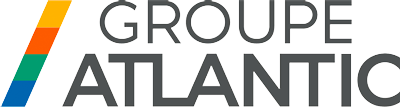Teploluxe Pontus
a unique solution that will make your life comfortable and convenient!
It allows you to control the heating system from the touch screen of the device, or using a mobile App. The device maintains a comfortable temperature and provides efficient power consumption.
It allows you to control the heating system from the touch screen of the device, or using a mobile App. The device maintains a comfortable temperature and provides efficient power consumption.
Teploluxe Pontus
a unique solution that will make your life comfortable and convenient!
It allows you to control the heating system from the touch screen of the device, or using a mobile App. The device maintains a comfortable temperature and provides efficient power consumption.
It allows you to control the heating system from the touch screen of the device, or using a mobile App. The device maintains a comfortable temperature and provides efficient power consumption.
Detailed user's manual
Detailed user's manual
Possibilities
To control:
Google Assistant
Amazon Alexa
Yandex.Alice
Automatization and scenarios support
- warm water and electric floors
- heating boilers
- radiators and other electric heating devices
- "open window" mode
Google Assistant
Amazon Alexa
Yandex.Alice
Automatization and scenarios support
Features
- Wi-Fi 2.4
- Touch-sensitive control
- 24/7 heating schedule
- Apple Siri voice assistant support
- Power consumption statistics collection
- Temperature charts
- Advanced notification settings
- "Open Window" feature
- Frost protection mode
Sensors
- 2 temperature sensors: built-in and remote
- Remote floor temperature sensor: NTC 10 kOhm
- Hysteresis adjustment capability
- A possibility to correct the air sensor readings by up to ±8 degrees
Parameters
- Power supply: ~230 V; 50 Hz, max 16A
- Permissible ambient temperature range: from +5°C to +45°C
- Dimensions: 8.6×8.6×4.2 cm
- Protection class: II
- Dust and moisture protection rating: IP31
- Adjustment ranges: from +5°C to +45°C
- Service life: 5 years
Possibilities
To control:
Google Assistant
Amazon Alexa
Yandex.Alice
Automatization and scenarios support
- warm water and electric floors
- heating boilers
- radiators and other electric heating devices
- "open window" mode
Google Assistant
Amazon Alexa
Yandex.Alice
Automatization and scenarios support
Features
- Wi-Fi 2.4
- Touch-sensitive control
- 24/7 heating schedule
- Apple Siri voice assistant support
- Power consumption statistics collection
- Temperature charts
- Advanced notification settings
- "Open Window" feature
- Frost protection mode
Sensors
- 2 temperature sensors: built-in and remote
- Remote floor temperature sensor: NTC 10 kOhm
- Hysteresis adjustment capability
- A possibility to correct the air sensor readings by up to ±8 degrees
Parameters
- Power supply: ~230 V; 50 Hz, max 16A
- Permissible ambient temperature range: from +5°C to +45°C
- Dimensions: 8.6×8.6×4.2 cm
- Protection class: II
- Dust and moisture protection rating: IP31
- Adjustment ranges: from +5°C to +45°C
- Service life: 5 years
Connection and adjustment
Connection and adjustment
- Click on the + button ("Add Device") in top right corner when you're in the main screen of the selected home-ownership.
- Click on the ▣ button ("Scan") in top right corner when you're in the connection menu and scan this QR-code.
- The app may request to use your smartphone's camera for scanning.
- The Wi-Fi network frequency must be 2.4 GHz, the network name and password must contain only numbers and Latin letters (the maximum length of the network name and password is 32 characters). If there are repeaters, amplifiers or several distributing devices in the room in the signal reception area, it is recommended to make the names of the networks different from each other and connect the device to the nearest access point.
To connect the device, follow the steps below:
1. Run the Tuya/Smart Life App and log in (register if you haven't already).
2. Select or create a house (home-ownership) to which you want to add a new device.
3. Click on the + button ("Add Device") in top right corner when you're in the main screen of the selected home-ownership.
4. Click on the ▣ button ("Scan") in top right corner when you're in the connection menu.
5. Scan the QR-code by your smartphone. You can find QR-code in the instruction for the module (system).
6. Follow instructions on the screen of your smartphone to connect the device.
7. In some cases you can see the popup window with the text "Select the status of the indicator light or hear the beep". If you're trying to connect the device in EZ mode select "Blink Quickly".
Activating EZ mode:
- To activate the connection mode, press and hold the Power button for 3 seconds; the Wi-Fi icon will be displayed on the regulator's screen.
- Press the temperature decrease button. The Wi-Fi indicator will start flashing rapidly.
- The device is in pairing mode.
- After completing the setup, you will be taken to the main screen of the home-ownership, where the device you connected will be added to the home/room, and the connection with the device will be established within a few minutes.
- Sometimes after adding the device, its settings and controls may be unavailable for several minutes. During this time, the firmware is updated, you need to wait for a while.
- For simultaneous control of the device by several users, use the function of inviting the user to the house in the settings.
The Wi-Fi network frequency must be 2.4 GHz, the network name and password must contain only numbers and Latin letters (the maximum length of the network name and password is 32 characters). If there are repeaters, amplifiers or several distributing devices in the room in the signal reception area, it is recommended to make the names of the networks different from each other and connect the device to the nearest access point.
To connect the device, follow the steps below:
1. Run the Tuya/Smart Life App and log in (register if you haven't already).
2. Select or create a house (home-ownership) to which you want to add a new device.
3. Click on the + button ("Add Device") in top right corner when you're in the main screen of the selected home-ownership.
4. Click on the ▣ button ("Scan") in top right corner when you're in the connection menu.
5. Scan the QR-code by your smartphone. You can find QR-code in the instruction for the module (system).
6. Change connection mode from EZ to AP in top right corner when you're in the connection menu.
7. Follow instructions on the screen of your smartphone to connect the device.
8. In some cases you can see the popup window with the text "Select the status of the indicator light or hear the beep". If you're trying to connect the device in AP mode select "Blink Slowly".
Activating AP mode:
To connect the device, follow the steps below:
1. Run the Tuya/Smart Life App and log in (register if you haven't already).
2. Select or create a house (home-ownership) to which you want to add a new device.
3. Click on the + button ("Add Device") in top right corner when you're in the main screen of the selected home-ownership.
4. Click on the ▣ button ("Scan") in top right corner when you're in the connection menu.
5. Scan the QR-code by your smartphone. You can find QR-code in the instruction for the module (system).
6. Change connection mode from EZ to AP in top right corner when you're in the connection menu.
7. Follow instructions on the screen of your smartphone to connect the device.
8. In some cases you can see the popup window with the text "Select the status of the indicator light or hear the beep". If you're trying to connect the device in AP mode select "Blink Slowly".
Activating AP mode:
- To activate the connection mode, press and hold the Power button for 3 seconds; the Wi-Fi icon will be displayed on the regulator's screen.
- Press the temperature increase button. The Wi-Fi indicator will start flashing slowly.
- The device is in pairing mode.
- After completing the setup, you will be taken to the main screen of the home-ownership, where the device you connected will be added to the home/room, and the connection with the device will be established within a few minutes.
- Sometimes after adding the device, its settings and controls may be unavailable for several minutes. During this time, the firmware is updated, you need to wait for a while.
- For simultaneous control of the device by several users, use the function of inviting the user to the house in the settings.
- The Wi-Fi network frequency must be 2.4 GHz, the network name and password must contain only numbers and Latin letters (the maximum length of the network name and password is 32 characters). If there are repeaters, amplifiers or several distributing devices in the room in the signal reception area, it is recommended to make the names of the networks different from each other and connect the device to the nearest access point.
- This method is default for all Tuya/SmartLife Wi-Fi devices. This method may be used only if other methods don't work. It's highly recommended to use QR-code for connecting our devices (see instructions above).
- Don't pay attention to pictures or screen instructions; in this connection mode the app uses common/default sample.
To connect the device, follow the steps below:
1. Run the Tuya/Smart Life App and log in (register if you haven't already).
2. Select or create a house (home-ownership) to which you want to add a new device.
3. Click on the + button ("Add Device") in top right corner when you're in the main screen of the selected home-ownership.
4. Scroll left-side list to the end and choose "Others", after that choose "Others (Wi-Fi)" in the appeared menu.
5. Enter your Wi-Fi name and password and press "Next".
6.1. Set the device to the desired connection mode (EZ by default or AP) and follow the unified instructions on the screen to successfully complete the device registration.
7.1. Press button "Confirm..." or Click on the checkbox in the app (don't pay attention to the title) and press "Next".
7.2. Then you can see the popup window with the text "Select the status of the indicator light or hear the beep". If you're trying to connect the device in EZ mode (default) select "Blink Quickly", if you're trying to connect the device in AP mode select "Blink Slowly".
7.3. [Optional] If you're connecting the device in AP mode, you can see additional instructions, follow them for successful connection.
- After completing the setup, you will be taken to the main screen of the home-ownership, where the device you connected will be added to the home/room, and the connection with the device will be established within a few minutes.
- Sometimes after adding the device, its settings and controls may be unavailable for several minutes. During this time, the firmware is updated, you need to wait for a while.
- For simultaneous control of the device by several users, use the function of inviting the user to the house in the settings.
If you want to use voice assistants like Siri, Google, Alexa or Yandex you need to link your Tuya/SmartLife account to the assistant application. After linking you will have a possibility to add new smart devices. You can find detailed manual in Tuya/SmartLife application (About device > Click logo) and in assistant's app.
Google, Alexa and Yandex have native support for our devices. Some functions may not available due to system or device restrictions.
Siri is partially supported by making commands threw the Tuya/SmartLife app. You must have official Apple Commands application been installed.
Smart Watch functionality depends on availability of Tuya/SmartLife app or Apple Commands for Watch OS.
Google, Alexa and Yandex have native support for our devices. Some functions may not available due to system or device restrictions.
Siri is partially supported by making commands threw the Tuya/SmartLife app. You must have official Apple Commands application been installed.
Smart Watch functionality depends on availability of Tuya/SmartLife app or Apple Commands for Watch OS.
The enabled location feature is only needed to connect devices to the Tuya/SmartLife Cloud Platform. Connecting devices without this permission is not possible or may cause errors due to a number of technical limitations of the smartphone OS.
After connection and initial configuration, the permission to use geolocation can be revoked.
After connection and initial configuration, the permission to use geolocation can be revoked.
- Click on the + button ("Add Device") in top right corner when you're in the main screen of the selected home-ownership.
- Click on the ▣ button ("Scan") in top right corner when you're in the connection menu and scan this QR-code.
- The app may request to use your smartphone's camera for scanning.
- The Wi-Fi network frequency must be 2.4 GHz, the network name and password must contain only numbers and Latin letters (the maximum length of the network name and password is 32 characters). If there are repeaters, amplifiers or several distributing devices in the room in the signal reception area, it is recommended to make the names of the networks different from each other and connect the device to the nearest access point.
To connect the device, follow the steps below:
1. Run the Tuya/Smart Life App and log in (register if you haven't already).
2. Select or create a house (home-ownership) to which you want to add a new device.
3. Click on the + button ("Add Device") in top right corner when you're in the main screen of the selected home-ownership.
4. Click on the ▣ button ("Scan") in top right corner when you're in the connection menu.
5. Scan the QR-code by your smartphone. You can find QR-code in the instruction for the module (system).
6. Follow instructions on the screen of your smartphone to connect the device.
7. In some cases you can see the popup window with the text "Select the status of the indicator light or hear the beep". If you're trying to connect the device in EZ mode select "Blink Quickly".
Activating EZ mode:
- To activate the connection mode, press and hold the Power button for 3 seconds; the Wi-Fi icon will be displayed on the regulator's screen.
- Press the temperature decrease button. The Wi-Fi indicator will start flashing rapidly.
- The device is in pairing mode.
- After completing the setup, you will be taken to the main screen of the home-ownership, where the device you connected will be added to the home/room, and the connection with the device will be established within a few minutes.
- Sometimes after adding the device, its settings and controls may be unavailable for several minutes. During this time, the firmware is updated, you need to wait for a while.
- For simultaneous control of the device by several users, use the function of inviting the user to the house in the settings.
The Wi-Fi network frequency must be 2.4 GHz, the network name and password must contain only numbers and Latin letters (the maximum length of the network name and password is 32 characters). If there are repeaters, amplifiers or several distributing devices in the room in the signal reception area, it is recommended to make the names of the networks different from each other and connect the device to the nearest access point.
To connect the device, follow the steps below:
1. Run the Tuya/Smart Life App and log in (register if you haven't already).
2. Select or create a house (home-ownership) to which you want to add a new device.
3. Click on the + button ("Add Device") in top right corner when you're in the main screen of the selected home-ownership.
4. Click on the ▣ button ("Scan") in top right corner when you're in the connection menu.
5. Scan the QR-code by your smartphone. You can find QR-code in the instruction for the module (system).
6. Change connection mode from EZ to AP in top right corner when you're in the connection menu.
7. Follow instructions on the screen of your smartphone to connect the device.
8. In some cases you can see the popup window with the text "Select the status of the indicator light or hear the beep". If you're trying to connect the device in AP mode select "Blink Slowly".
Activating AP mode:
To connect the device, follow the steps below:
1. Run the Tuya/Smart Life App and log in (register if you haven't already).
2. Select or create a house (home-ownership) to which you want to add a new device.
3. Click on the + button ("Add Device") in top right corner when you're in the main screen of the selected home-ownership.
4. Click on the ▣ button ("Scan") in top right corner when you're in the connection menu.
5. Scan the QR-code by your smartphone. You can find QR-code in the instruction for the module (system).
6. Change connection mode from EZ to AP in top right corner when you're in the connection menu.
7. Follow instructions on the screen of your smartphone to connect the device.
8. In some cases you can see the popup window with the text "Select the status of the indicator light or hear the beep". If you're trying to connect the device in AP mode select "Blink Slowly".
Activating AP mode:
- To activate the connection mode, press and hold the Power button for 3 seconds; the Wi-Fi icon will be displayed on the regulator's screen.
- Press the temperature increase button. The Wi-Fi indicator will start flashing slowly.
- The device is in pairing mode.
- After completing the setup, you will be taken to the main screen of the home-ownership, where the device you connected will be added to the home/room, and the connection with the device will be established within a few minutes.
- Sometimes after adding the device, its settings and controls may be unavailable for several minutes. During this time, the firmware is updated, you need to wait for a while.
- For simultaneous control of the device by several users, use the function of inviting the user to the house in the settings.
- The Wi-Fi network frequency must be 2.4 GHz, the network name and password must contain only numbers and Latin letters (the maximum length of the network name and password is 32 characters). If there are repeaters, amplifiers or several distributing devices in the room in the signal reception area, it is recommended to make the names of the networks different from each other and connect the device to the nearest access point.
- This method is default for all Tuya/SmartLife Wi-Fi devices. This method may be used only if other methods don't work. It's highly recommended to use QR-code for connecting our devices (see instructions above).
- Don't pay attention to pictures or screen instructions; in this connection mode the app uses common/default sample.
To connect the device, follow the steps below:
1. Run the Tuya/Smart Life App and log in (register if you haven't already).
2. Select or create a house (home-ownership) to which you want to add a new device.
3. Click on the + button ("Add Device") in top right corner when you're in the main screen of the selected home-ownership.
4. Scroll left-side list to the end and choose "Others", after that choose "Others (Wi-Fi)" in the appeared menu.
5. Enter your Wi-Fi name and password and press "Next".
6.1. Set the device to the desired connection mode (EZ by default or AP) and follow the unified instructions on the screen to successfully complete the device registration.
7.1. Press button "Confirm..." or Click on the checkbox in the app (don't pay attention to the title) and press "Next".
7.2. Thenyou can see the popup window with the text "Select the status of the indicator light or hear the beep". If you're trying to connect the device in EZ mode (default) select "Blink Quickly", if you're trying to connect the device in AP mode select "Blink Slowly".
7.3. [Optional] If you're connecting the device in AP mode, you can see additional instructions, follow them for successful connection.
- After completing the setup, you will be taken to the main screen of the home-ownership, where the device you connected will be added to the home/room, and the connection with the device will be established within a few minutes.
- Sometimes after adding the device, its settings and controls may be unavailable for several minutes. During this time, the firmware is updated, you need to wait for a while.
- For simultaneous control of the device by several users, use the function of inviting the user to the house in the settings.
If you want to use voice assistants like Siri, Google, Alexa or Yandex you need to link your Tuya/SmartLife account to the assistant application. After linking you will have a possibility to add new smart devices. You can find detailed manual in Tuya/SmartLife application (About device > Click logo) and in assistant's app.
Google, Alexa and Yandex have native support for our devices. Some functions may not available due to system or device restrictions.
Siri is partially supported by making commands threw the Tuya/SmartLife app. You must have official Apple Commands application been installed.
Smart Watch functionality depends on availability of Tuya/SmartLife app or Apple Commands for Watch OS.
Google, Alexa and Yandex have native support for our devices. Some functions may not available due to system or device restrictions.
Siri is partially supported by making commands threw the Tuya/SmartLife app. You must have official Apple Commands application been installed.
Smart Watch functionality depends on availability of Tuya/SmartLife app or Apple Commands for Watch OS.
The enabled location feature is only needed to connect devices to the Tuya/SmartLife Cloud Platform. Connecting devices without this permission is not possible or may cause errors due to a number of technical limitations of the smartphone OS.
After connection and initial configuration, the permission to use geolocation can be revoked.
After connection and initial configuration, the permission to use geolocation can be revoked.
FAQ and detailed instructions
FAQ and detailed instructions
In the electric underfloor heating mode, the thermostat operates using a remote floor sensor. The floor sensor is the main one in this mode. Additionally, you can set a limitation on the air temperature (for example, to maintain a comfortable microclimate in the room).
For the mode to work correctly, a connected and working floor temperature sensor is required.
In the water underfloor heating mode, the thermostat operates using a built-in air sensor. In this mode, the air sensor is the main one. Additionally, you can set a limitation on the floor temperature (for example, to limit the coolant temperature).
For the mode to work correctly, a connected and working floor temperature sensor is required.
In the water underfloor heating mode, the thermostat operates using a built-in air sensor. In this mode, the air sensor is the main one. Additionally, you can set a limitation on the floor temperature (for example, to limit the coolant temperature).
In this mode, the maximum maintenance temperature is limited to 25 degrees to maintain the operating conditions of the floor covering.
Please select a temperature range that matches the characteristics of the floor material.
Please select a temperature range that matches the characteristics of the floor material.
Hysteresis is the deviation in temperature from the set point at which the relay will switch the load on or off. For example, if you set the device to heating mode with a set point of 20 degrees Celsius and a hysteresis of 2 degrees, the relay will switch the load off when the temperature reaches 22 degrees Celsius, and will switch it back on (activating the heating) when the temperature drops to 18 degrees Celsius.
In the electric underfloor heating mode, the thermostat operates using a remote floor sensor. The floor sensor is the main one in this mode. Additionally, you can set a limitation on the air temperature (for example, to maintain a comfortable microclimate in the room).
For the mode to work correctly, a connected and working floor temperature sensor is required.
In the water underfloor heating mode, the thermostat operates using a built-in air sensor. In this mode, the air sensor is the main one. Additionally, you can set a limitation on the floor temperature (for example, to limit the coolant temperature).
For the mode to work correctly, a connected and working floor temperature sensor is required.
In the water underfloor heating mode, the thermostat operates using a built-in air sensor. In this mode, the air sensor is the main one. Additionally, you can set a limitation on the floor temperature (for example, to limit the coolant temperature).
In this mode, the maximum maintenance temperature is limited to 25 degrees to maintain the operating conditions of the floor covering.
Please select a temperature range that matches the characteristics of the floor material.
Please select a temperature range that matches the characteristics of the floor material.
Hysteresis is the deviation in temperature from the set point at which the relay will switch the load on or off. For example, if you set the device to heating mode with a set point of 20 degrees Celsius and a hysteresis of 2 degrees, the relay will switch the load off when the temperature reaches 22 degrees Celsius, and will switch it back on (activating the heating) when the temperature drops to 18 degrees Celsius.
Reseting thermostat settings:
1. Open the thermostat settings menu: with the device turned OFF, press and hold the "Settings" and "Temperature Increase" buttons for 5 seconds.
2. Navigate to item 18 in the thermostat settings menu.
3. Press the "Temperature Decrease" button, the number 1 will be displayed on the screen.
4. Press and hold the "Power" button for more than 5 seconds.
5. The thermostat will restart and return to the default settings.
! After resetting and restarting, the Wi-Fi connection and setup must be performed again, according to the instructions.
Resetting system settings of the Tuya/SmartLife:
1. Open the desired device in the mobile application.
2. Open the device settings (on the main screen of the application, in the upper right corner there is an icon ✎
3. Select "Remove device" and "Disconnect and delete all data".
4. Follow the instructions on the screen to complete the operation successfully.
1. Open the thermostat settings menu: with the device turned OFF, press and hold the "Settings" and "Temperature Increase" buttons for 5 seconds.
2. Navigate to item 18 in the thermostat settings menu.
3. Press the "Temperature Decrease" button, the number 1 will be displayed on the screen.
4. Press and hold the "Power" button for more than 5 seconds.
5. The thermostat will restart and return to the default settings.
! After resetting and restarting, the Wi-Fi connection and setup must be performed again, according to the instructions.
Resetting system settings of the Tuya/SmartLife:
1. Open the desired device in the mobile application.
2. Open the device settings (on the main screen of the application, in the upper right corner there is an icon ✎
3. Select "Remove device" and "Disconnect and delete all data".
4. Follow the instructions on the screen to complete the operation successfully.
- After resetting and rebooting, the Wi-Fi connection as well as sensors and wireless modules connection must be done again, according to the instructions .
- Before setting up and reconnecting, you must delete the control device from your App or on the site.

The temperature determined by the air sensor may differ from the actual room temperature due to the fact that the sensor is installed in the device housing. The deviation of the temperature readings is not rated. The device is slightly heated in the course of its normal operation; the readings are also influenced by the thermostat location relative to heat sources, windows, doors, etc. The App and the device menu provide a possibility to correct the air temperature readings by up to 9 degrees which is enough in most cases
If the floor sensor is not used, or there is a need to control the heating solely based by air temperature, then as an alternative, you can connect the same floor temperature sensor (as the one installed in the screed) and place it outside the device housing. In this case, the thermostat will control heating solely by the air temperature (the floor temperature will not be detected in this case), and the application will display the air temperature in the area provided for the floor temperature. The built-in air temperature sensor will need to be disabled.
If the floor sensor is not used, or there is a need to control the heating solely based by air temperature, then as an alternative, you can connect the same floor temperature sensor (as the one installed in the screed) and place it outside the device housing. In this case, the thermostat will control heating solely by the air temperature (the floor temperature will not be detected in this case), and the application will display the air temperature in the area provided for the floor temperature. The built-in air temperature sensor will need to be disabled.
- The maximum total current of the devices connected directly to the control module must not exceed 16 A, and the load power must not exceed 3500 W.
- Our thermostats can be used to control warm water floors and other indoor heating systems.
- If a thermostat is installed to control water heating systems, then a normally closed thermostatic head is connected to terminals 3 and 4 (load) according to the User Manual / Technical Certificate of the device.
- In case of non-standard application of the thermostat, its output relay is used as an ON/OFF control.
Namely: when the temperature drops below the set value, the relay on the thermostat switches and generates a 220V AC voltage control signal at terminals 3 and 4. When the temperature rises above the setting, the voltage at terminals 3 and 4 disappears. - The remote sensor of the thermostat can be installed both in the room to measure the air temperature, and directly on the return flow pipe of the heat carrier. The remote and built-in sensors can be used in parallel or separately, choosing the required one.
The program mode is 24/7 heating schedule. You can setup it via touchscreen on the thermostat or via mobile app (the most recommended method). This schedule works even you haven't internet connection on the device.
If the device is set to program mode and you decide to change the temperature via some voice assistant (for ex. Google or Alice), this temp will be retained up to the next point (step) of program.
The cloud timer feature is the advanced mode of heating schedule. It supports notifications, notes, ability to control power and temperature. When you use the timer, self-learning function doesn't work. You need stable internet connection to use cloud timer.
If the device is set to program mode and you decide to change the temperature via some voice assistant (for ex. Google or Alice), this temp will be retained up to the next point (step) of program.
The cloud timer feature is the advanced mode of heating schedule. It supports notifications, notes, ability to control power and temperature. When you use the timer, self-learning function doesn't work. You need stable internet connection to use cloud timer.
Reseting thermostat settings:
1. Open the thermostat settings menu: with the device turned OFF, press and hold the "Settings" and "Temperature Increase" buttons for 5 seconds.
2. Navigate to item 18 in the thermostat settings menu.
3. Press the "Temperature Decrease" button, the number 1 will be displayed on the screen.
4. Press and hold the "Power" button for more than 5 seconds.
5. The thermostat will restart and return to the default settings.
! After resetting and restarting, the Wi-Fi connection and setup must be performed again, according to the instructions.
Resetting system settings of the Tuya/SmartLife:
1. Open the desired device in the mobile application.
2. Open the device settings (on the main screen of the application, in the upper right corner there is an icon ✎
3. Select "Remove device" and "Disconnect and delete all data".
4. Follow the instructions on the screen to complete the operation successfully.
1. Open the thermostat settings menu: with the device turned OFF, press and hold the "Settings" and "Temperature Increase" buttons for 5 seconds.
2. Navigate to item 18 in the thermostat settings menu.
3. Press the "Temperature Decrease" button, the number 1 will be displayed on the screen.
4. Press and hold the "Power" button for more than 5 seconds.
5. The thermostat will restart and return to the default settings.
! After resetting and restarting, the Wi-Fi connection and setup must be performed again, according to the instructions.
Resetting system settings of the Tuya/SmartLife:
1. Open the desired device in the mobile application.
2. Open the device settings (on the main screen of the application, in the upper right corner there is an icon ✎
3. Select "Remove device" and "Disconnect and delete all data".
4. Follow the instructions on the screen to complete the operation successfully.
- After resetting and rebooting, the Wi-Fi connection as well as sensors and wireless modules connection must be done again, according to the instructions .
- Before setting up and reconnecting, you must delete the control device from your App or on the site.

The temperature determined by the air sensor may differ from the actual room temperature due to the fact that the sensor is installed in the device housing. The deviation of the temperature readings is not rated. The device is slightly heated in the course of its normal operation; the readings are also influenced by the thermostat location relative to heat sources, windows, doors, etc. The App and the device menu provide a possibility to correct the air temperature readings by up to 9 degrees which is enough in most cases
If the floor sensor is not used, or there is a need to control the heating solely based by air temperature, then as an alternative, you can connect the same floor temperature sensor (as the one installed in the screed) and place it outside the device housing. In this case, the thermostat will control heating solely by the air temperature (the floor temperature will not be detected in this case), and the application will display the air temperature in the area provided for the floor temperature. The built-in air temperature sensor will need to be disabled.
If the floor sensor is not used, or there is a need to control the heating solely based by air temperature, then as an alternative, you can connect the same floor temperature sensor (as the one installed in the screed) and place it outside the device housing. In this case, the thermostat will control heating solely by the air temperature (the floor temperature will not be detected in this case), and the application will display the air temperature in the area provided for the floor temperature. The built-in air temperature sensor will need to be disabled.

- The maximum total current of the devices connected directly to the control module must not exceed 16 A, and the load power must not exceed 3500 W.
- Our thermostats can be used to control warm water floors and other indoor heating systems.
- If a thermostat is installed to control water heating systems, then a normally closed thermostatic head is connected to terminals 3 and 4 (load) according to the User Manual / Technical Certificate of the device.
- In case of non-standard application of the thermostat, its output relay is used as an ON/OFF control.
Namely: when the temperature drops below the set value, the relay on the thermostat switches and generates a 220V AC voltage control signal at terminals 3 and 4. When the temperature rises above the setting, the voltage at terminals 3 and 4 disappears. - The remote sensor of the thermostat can be installed both in the room to measure the air temperature, and directly on the return flow pipe of the heat carrier. The remote and built-in sensors can be used in parallel or separately, choosing the required one.
The program mode is 24/7 heating schedule. You can setup it via touchscreen on the thermostat or via mobile app (the most recommended method). This schedule works even you haven't internet connection on the device.
If the device is set to program mode and you decide to change the temperature via some voice assistant (for ex. Google or Alice), this temp will be retained up to the next point (step) of program.
The cloud timer feature is the advanced mode of heating schedule. It supports notifications, notes, ability to control power and temperature. When you use the timer, self-learning function doesn't work. You need stable internet connection to use cloud timer.
If the device is set to program mode and you decide to change the temperature via some voice assistant (for ex. Google or Alice), this temp will be retained up to the next point (step) of program.
The cloud timer feature is the advanced mode of heating schedule. It supports notifications, notes, ability to control power and temperature. When you use the timer, self-learning function doesn't work. You need stable internet connection to use cloud timer.
The thermostat permanently monitors the air temperature in the room. This happens even if the control is based on the floor sensor only. If the room temperature has dropped by more than 2 degrees within 15 minutes, the thermostat forcibly turns OFF the heating for 30 minutes. After this time, heating control continues in the preset mode.
Child protection is protection against accidental keypresses and automatic keyboard lock. When activated, the device screen is locked after 45 seconds of inactivity.
When this function is activated, the thermostat will maintain a positive floor temperature in the room when the thermostat is turned off.
The device remembers how much time it takes to heat the floor/room to the set temperature and uses this data for operation. If you give the command "At 8 am the floor temperature should be 25 degrees" in programmable mode, then with self-learning disabled, heating will begin at 8 am. When self-learning is activated, heating will begin in advance, and by 8 am the required temperature will already be reached.
The thermostat permanently monitors the air temperature in the room. This happens even if the control is based on the floor sensor only. If the room temperature has dropped by more than 2 degrees within 15 minutes, the thermostat forcibly turns OFF the heating for 30 minutes. After this time, heating control continues in the preset mode.
Child protection is protection against accidental keypresses and automatic keyboard lock. When activated, the device screen is locked after 45 seconds of inactivity.
When this function is activated, the thermostat will maintain a positive floor temperature in the room when the thermostat is turned off.
The device remembers how much time it takes to heat the floor/room to the set temperature and uses this data for operation. If you give the command "At 8 am the floor temperature should be 25 degrees" in programmable mode, then with self-learning disabled, heating will begin at 8 am. When self-learning is activated, heating will begin in advance, and by 8 am the required temperature will already be reached.
Troubleshooting
Troubleshooting
- If the device has been added to the application, but after connecting and waiting, the information "Module not found in the network" is displayed, first of all, you need to make sure that the device is connected to the Wi-Fi network (the corresponding indication is provided in the User Manual), and that the distributing device (router / access point) has an Internet connection (sites can be opened).
- The most common reason is the closed ports 6350, 1883, 8883. On some operators' equipment (Router or Access Point) and / or when configuring this equipment by the provider (operator), the port settings may be changed.
- If the ports are already open, then you need to perform their forced forwarding.
- In the event that the device still does not connect to the Internet, does not update, and after waiting, the application displays the message " Module is not found in the network ", it is recommended to additionally make sure that the network parameters are set correctly, all the above steps for setting up and connecting performed properly.
- When changing the settings (name and / or password of Wi-Fi), when replacing a router (or a similar device that distributes the network), it is necessary to reconnect the control module according to the instructions.
- When the control module is reconnected, the statistics data, event log and other settings are saved. Reconfiguration is not required.
Q: I can't establish WiFi network connection with the device.
A: Check if the entered password is correct to connect to the WiFi network of the device. It is also possible that another nearby smartphone or tablet has automatically connected to the device. If after checking the problem is not resolved, try restarting your device. You can also contact the support service.
Q: The device does not find the network when operating in the AP mode.
A: Make sure the device is in the AP mode. If it is so, switch the thermostat to the SA mode and then back to the AP. Or restart your device. If the problem persists, please contact the support service.
Q: The device does not connect to the WiFi network after receiving the WiFi settings.
A: Make sure that the network name and password have been entered correctly (you can check this in the home ownership settings "WiFi network settings"). If the WiFi settings were incorrect, you need to delete the network and add the device again. Check if devices have access to the Internet (see Checking open outgoing ports). You can also reset the device settings (see "How do I reset all module settings to their default values?") You can also contact the support service.
Q: The device does not appear on the network after being added.
A: Make sure the device is turned ON and check your internet connection. It may take a few minutes for the settings to be applied after adding the device. If the device remains to be inactive, try removing it and adding it again. You can also contact the support service.
Q: There are problems with the device WiFi networking.
A: Make sure your WiFi router is turned ON, working properly, and the device is within its coverage. Check if the WiFi settings are correct (you can check this in the home ownership settings "WiFi network settings"). Try restarting your device. You can also reset device settings (see "How do I reset all module settings to their default values?"). If the problem persists, please contact the support service.
A: Check if the entered password is correct to connect to the WiFi network of the device. It is also possible that another nearby smartphone or tablet has automatically connected to the device. If after checking the problem is not resolved, try restarting your device. You can also contact the support service.
Q: The device does not find the network when operating in the AP mode.
A: Make sure the device is in the AP mode. If it is so, switch the thermostat to the SA mode and then back to the AP. Or restart your device. If the problem persists, please contact the support service.
Q: The device does not connect to the WiFi network after receiving the WiFi settings.
A: Make sure that the network name and password have been entered correctly (you can check this in the home ownership settings "WiFi network settings"). If the WiFi settings were incorrect, you need to delete the network and add the device again. Check if devices have access to the Internet (see Checking open outgoing ports). You can also reset the device settings (see "How do I reset all module settings to their default values?") You can also contact the support service.
Q: The device does not appear on the network after being added.
A: Make sure the device is turned ON and check your internet connection. It may take a few minutes for the settings to be applied after adding the device. If the device remains to be inactive, try removing it and adding it again. You can also contact the support service.
Q: There are problems with the device WiFi networking.
A: Make sure your WiFi router is turned ON, working properly, and the device is within its coverage. Check if the WiFi settings are correct (you can check this in the home ownership settings "WiFi network settings"). Try restarting your device. You can also reset device settings (see "How do I reset all module settings to their default values?"). If the problem persists, please contact the support service.
The device cannot connect to server for some reason.
- Make sure your device is connected to a WiFi router and the WiFi router is connected to the Internet.
- Check the connection status on your device (corresponding indication on the device).
- Check for internet availability on your WiFi router. From any device connected to the WiFi router, try to open an Internet site.
- If possible, go to the control panel of your WiFi router from your computer. Check the WiFi network client list and DHCP server client list. There should be an entry with the MAC address of your device (see item 1).
- If possible, check if the ports 6350, 1883, 8883 are open. On some operators' equipment (Router or Access Point) and / or when configuring this equipment, the provider may change the port setting.
- If the ports are already open, you must perform a forced forwarding.
- If you have completed all the steps and cannot connect, do the following:Remove the device from the Tuya Smart Home App.
- Reset the device to factory settings, a that the device will enter the AP (Access Point) mode.
- In the App, carefully check your WiFi network settings, including the specified password.
- Re-add the device to the Tuya Cloud Platform.
- The firmware update procedure is fully automated, the ability to manually or forcibly "re-flash" the device is available only in an authorized service center or in our warranty service.
- If the device has been added to the application, but after connecting and waiting, the information "Module not found in the network" is displayed, first of all, you need to make sure that the device is connected to the Wi-Fi network (the corresponding indication is provided in the User Manual), and that the distributing device (router / access point) has an Internet connection (sites can be opened).
- The most common reason is the closed ports 6350, 1883, 8883. On some operators' equipment (Router or Access Point) and / or when configuring this equipment by the provider (operator), the port settings may be changed.
- If the ports are already open, then you need to perform their forced forwarding.
- In the event that the device still does not connect to the Internet, does not update, and after waiting, the application displays the message " Module is not found in the network ", it is recommended to additionally make sure that the network parameters are set correctly, all the above steps for setting up and connecting performed properly.
- When changing the settings (name and / or password of Wi-Fi), when replacing a router (or a similar device that distributes the network), it is necessary to reconnect the control module according to the instructions.
- When the control module is reconnected, the statistics data, event log and other settings are saved. Reconfiguration is not required.
Q: I can't establish WiFi network connection with the device.
A: Check if the entered password is correct to connect to the WiFi network of the device. It is also possible that another nearby smartphone or tablet has automatically connected to the device. If after checking the problem is not resolved, try restarting your device. You can also contact the support service.
Q: The device does not find the network when operating in the AP mode.
A: Make sure the device is in the AP mode. If it is so, switch the thermostat to the SA mode and then back to the AP. Or restart your device. If the problem persists, please contact the support service.
Q: The device does not connect to the WiFi network after receiving the WiFi settings.
A: Make sure that the network name and password have been entered correctly (you can check this in the home ownership settings "WiFi network settings"). If the WiFi settings were incorrect, you need to delete the network and add the device again. Check if devices have access to the Internet (see Checking open outgoing ports). You can also reset the device settings (see "How do I reset all module settings to their default values?") You can also contact the support service.
Q: The device does not appear on the network after being added.
A: Make sure the device is turned ON and check your internet connection. It may take a few minutes for the settings to be applied after adding the device. If the device remains to be inactive, try removing it and adding it again. You can also contact the support service.
Q: There are problems with the device WiFi networking.
A: Make sure your WiFi router is turned ON, working properly, and the device is within its coverage. Check if the WiFi settings are correct (you can check this in the home ownership settings "WiFi network settings"). Try restarting your device. You can also reset device settings (see "How do I reset all module settings to their default values?"). If the problem persists, please contact the support service.
A: Check if the entered password is correct to connect to the WiFi network of the device. It is also possible that another nearby smartphone or tablet has automatically connected to the device. If after checking the problem is not resolved, try restarting your device. You can also contact the support service.
Q: The device does not find the network when operating in the AP mode.
A: Make sure the device is in the AP mode. If it is so, switch the thermostat to the SA mode and then back to the AP. Or restart your device. If the problem persists, please contact the support service.
Q: The device does not connect to the WiFi network after receiving the WiFi settings.
A: Make sure that the network name and password have been entered correctly (you can check this in the home ownership settings "WiFi network settings"). If the WiFi settings were incorrect, you need to delete the network and add the device again. Check if devices have access to the Internet (see Checking open outgoing ports). You can also reset the device settings (see "How do I reset all module settings to their default values?") You can also contact the support service.
Q: The device does not appear on the network after being added.
A: Make sure the device is turned ON and check your internet connection. It may take a few minutes for the settings to be applied after adding the device. If the device remains to be inactive, try removing it and adding it again. You can also contact the support service.
Q: There are problems with the device WiFi networking.
A: Make sure your WiFi router is turned ON, working properly, and the device is within its coverage. Check if the WiFi settings are correct (you can check this in the home ownership settings "WiFi network settings"). Try restarting your device. You can also reset device settings (see "How do I reset all module settings to their default values?"). If the problem persists, please contact the support service.
The device cannot connect to server for some reason.
- Make sure your device is connected to a WiFi router and the WiFi router is connected to the Internet.
- Check the connection status on your device (corresponding indication on the device).
- Check for internet availability on your WiFi router. From any device connected to the WiFi router, try to open an Internet site.
- If possible, go to the control panel of your WiFi router from your computer. Check the WiFi network client list and DHCP server client list. There should be an entry with the MAC address of your device (see item 1).
- If possible, check if the ports 6350, 1883, 8883 are open. On some operators' equipment (Router or Access Point) and / or when configuring this equipment, the provider may change the port setting.
- If the ports are already open, you must perform a forced forwarding.
- If you have completed all the steps and cannot connect, do the following:Remove the device from the Tuya Smart Home App.
- Reset the device to factory settings, a that the device will enter the AP (Access Point) mode.
- In the App, carefully check your WiFi network settings, including the specified password.
- Re-add the device to the Tuya Cloud Platform.
- The firmware update procedure is fully automated, the ability to manually or forcibly "re-flash" the device is available only in an authorized service center or in our warranty service.
When contacting warranty service or technical support, please provide the following information:
- Your device model.
- Model and version of the operating system of the device on which the App is installed.
- Version of the App/when it was downloaded and installed.
- Your login in the App (as a rule, this is the email address specified during registration).
- Screenshot of the mobile phone ("Settings" > "Device Information").
- The model of the router (or other device that distributes the Wi-Fi network at home).
- Repeaters / retransmitters used (if any), their models and network name.
- The name of your home Internet service provider (ISP).
- The approximate distance from the device to the router in line of sight and the presence of interference (walls, floor slabs).
- Describe what actions you took and their results.
When contacting warranty service or technical support, please provide the following information:
- Your device model.
- Model and version of the operating system of the device on which the App is installed.
- Version of the App/when it was downloaded and installed.
- Your login in the App (as a rule, this is the email address specified during registration).
- Screenshot of the mobile phone ("Settings" > "Device Information").
- The model of the router (or other device that distributes the Wi-Fi network at home).
- Repeaters / retransmitters used (if any), their models and network name.
- The name of your home Internet service provider (ISP).
- The approximate distance from the device to the router in line of sight and the presence of interference (walls, floor slabs).
- Describe what actions you took and their results.
Warranty service
garant@groupe-atlantic.ru
+7 495 728 80 80 (add.# 8777)
Technical support
help@groupe-atlantic.ru
+7 903 666 11 28
+7 495 728 80 80
garant@groupe-atlantic.ru
+7 495 728 80 80 (add.# 8777)
Technical support
help@groupe-atlantic.ru
+7 903 666 11 28
+7 495 728 80 80
Warranty service
garant@groupe-atlantic.ru
+7 495 728 80 80 (add.# 8777)
Technical support
help@groupe-atlantic.ru
+7 903 666 11 28
+7 495 728 80 80
garant@groupe-atlantic.ru
+7 495 728 80 80 (add.# 8777)
Technical support
help@groupe-atlantic.ru
+7 903 666 11 28
+7 495 728 80 80